E-Mail Tab
This  tab contains options for Laserfiche Routing activities. It enables you to configure an e-mail that will be sent to one or more people. You can configure this tab to send additional e-mail notifications depending on how long it takes for this activity's wait condition to be satisfied.
tab contains options for Laserfiche Routing activities. It enables you to configure an e-mail that will be sent to one or more people. You can configure this tab to send additional e-mail notifications depending on how long it takes for this activity's wait condition to be satisfied.
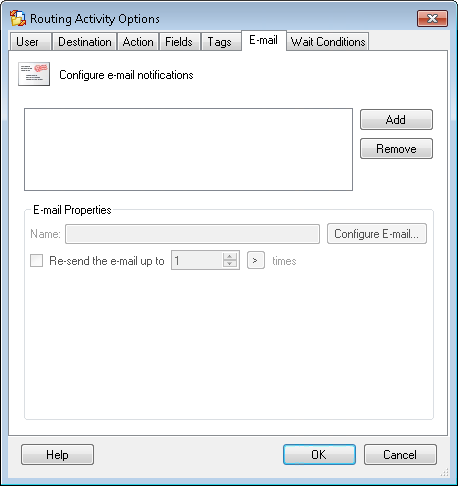
Example: After routing an entry to a specific person, you can schedule e-mails to be sent to that person based on how long they take to complete the task.
Note: All settings in this tab are optional. If you do not configure this tab, no e-mails are sent as part of this routing activity.
To open the E-Mail tab
- Add a Laserfiche Routing activity to your Workflow Definition by dragging it from the Toolbox Pane and dropping it in the Designer Pane.
- Select the activity in the Designer Pane.
- Under Routing Options in the Properties Pane, click the
 e-mail icon to open the E-mail tab of the Routing Activity Options dialog box.
e-mail icon to open the E-mail tab of the Routing Activity Options dialog box.
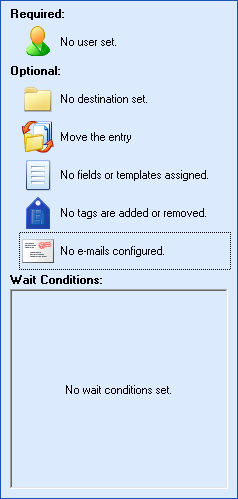
To configure an e-mail
- Click Add to configure a new e-mail, and an
 e-mail configuration dialog box appears.
e-mail configuration dialog box appears.
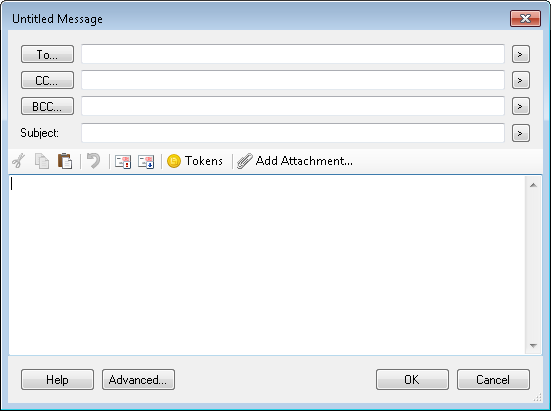
- Specify the e-mail's recipient(s) by manually entering e-mail addresses or by clicking the Token button (right arrow)
 to use tokens. Alternatively, click To, CC, and/or BCC. Clicking any of these buttons opens the Find User dialog box which allows you to search for a user.
to use tokens. Alternatively, click To, CC, and/or BCC. Clicking any of these buttons opens the Find User dialog box which allows you to search for a user.
- Optional: Configure settings, attachments, and tokens for your e-mail with the following options.
- Click the high priority
 or low priority
or low priority  buttons to give your e-mail a priority level.
buttons to give your e-mail a priority level.
- Click Tokens to open the Tokens dialog box. In the Tokens dialog box, select and/or configure tokens to be added to the body of the e-mail. Click OK.
- Click Add Attachment to select an attachment with the New Attachment dialog box.
- Click OK.
To change or remove e-mails
- Select an e-mail from the list next to the Add and Remove buttons.
- Rename the selected e-mail by typing a name in the Name text box.
- Click Configure E-mail to modify your e-mail in the e-mail configuration dialog box.
- Click Remove to delete a configured e-mail.
To send escalating e-mail notifications
Note: If you choose to send escalation e-mail notifications, no e-mail is sent initially when the activity runs. The first e-mail is sent based on the Starting after or Starting on time and subsequent e-mails are sent based on the Before sending the next e-mail, wait time.
- Select an e-mail from the list next to the Add and Remove buttons.
- Select Resend the e-mail up to __ times and type in a number or use the scroll box (up-and-down arrows)
 to specify the maximum number of times the e-mail will be sent. Alternatively, click the Token button (right arrow)
to specify the maximum number of times the e-mail will be sent. Alternatively, click the Token button (right arrow)  to use tokens.
to use tokens.  Show me what this looks like.
Show me what this looks like.
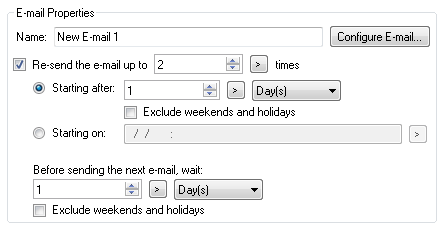
Note: The e-mail is sent according to the configured schedule until the routing activity's wait condition is met. Once the wait condition is met, no further e-mails are sent.
- Specify when the first e-mail will be sent by selecting either
- Starting after: Select this option to wait a specific amount of time before sending the first e-mail. Type in a number, click the Token button (right arrow)
 to use tokens, or use the scroll box (up-and-down arrows)
to use tokens, or use the scroll box (up-and-down arrows)  to specify a length of time. Select Minute(s), Hour(s), or Day(s) from the drop-down menu to specify a unit of time. Check Exclude weekends and holidays to only include business days in the time calculations.
to specify a length of time. Select Minute(s), Hour(s), or Day(s) from the drop-down menu to specify a unit of time. Check Exclude weekends and holidays to only include business days in the time calculations.
- Starting on: Type in a date or click the Token button (right arrow)
 to use tokens to specify the date the first e-mail will be sent.
to use tokens to specify the date the first e-mail will be sent.
- Under Before sending the next e-mail, wait, specify the amount of time between when the first e-mail is sent and subsequent e-mails are sent by typing in a number or using the scroll box (up-and-down arrows)
 . Alternatively, click the Token button (right arrow)
. Alternatively, click the Token button (right arrow)  to use tokens. Select Minute(s), Hour(s), or Day(s) from the drop-down menu to specify a unit of time. Check Exclude weekends and holidays to only include weekdays in the time calculations.
to use tokens. Select Minute(s), Hour(s), or Day(s) from the drop-down menu to specify a unit of time. Check Exclude weekends and holidays to only include weekdays in the time calculations.
Note: See the Holidays node in the Workflow Administration Console to define holiday settings.
![]() tab contains options for Laserfiche Routing activities. It enables you to configure an e-mail that will be sent to one or more people. You can configure this tab to send additional e-mail notifications depending on how long it takes for this activity's wait condition to be satisfied.
tab contains options for Laserfiche Routing activities. It enables you to configure an e-mail that will be sent to one or more people. You can configure this tab to send additional e-mail notifications depending on how long it takes for this activity's wait condition to be satisfied. or low priority
or low priority  buttons to give your e-mail a priority level.
buttons to give your e-mail a priority level. to specify the maximum number of times the e-mail will be sent. Alternatively, click the Token button (right arrow)
to specify the maximum number of times the e-mail will be sent. Alternatively, click the Token button (right arrow)  to specify a length of time. Select Minute(s), Hour(s), or Day(s) from the drop-down menu to specify a unit of time. Check Exclude weekends and holidays to only include business days in the time calculations.
to specify a length of time. Select Minute(s), Hour(s), or Day(s) from the drop-down menu to specify a unit of time. Check Exclude weekends and holidays to only include business days in the time calculations. . Alternatively, click the Token button (right arrow)
. Alternatively, click the Token button (right arrow)